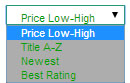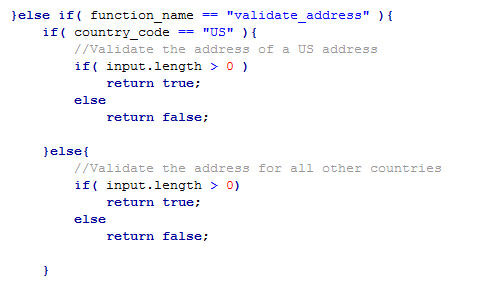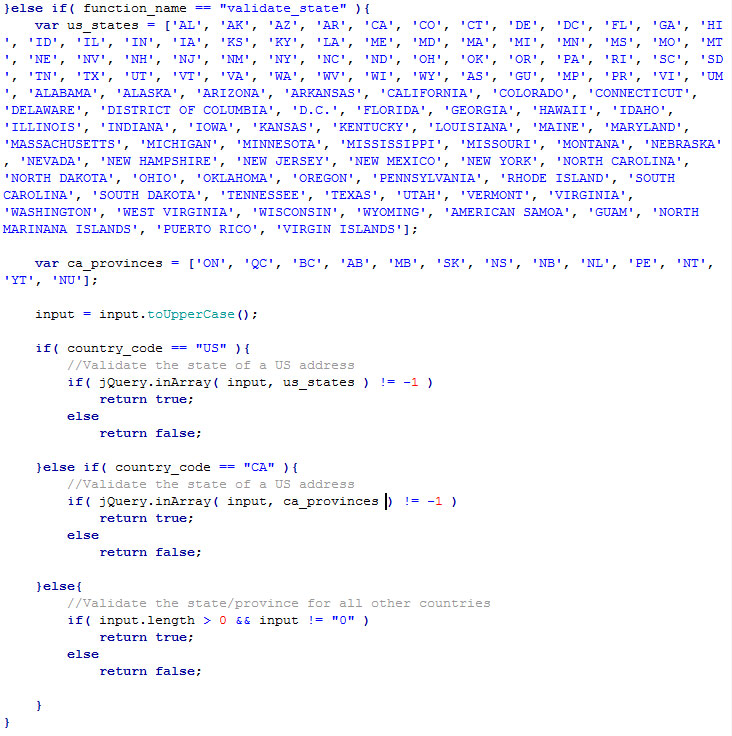A WordPress site is made up of the WordPress structure, a theme, plugins, and content. A WordPress theme is what makes the website look a specific way to the customer. It is made up of css, javascript, and php which depicts how the website is displayed to the viewer. Once setup, a website owner can then add and develop content as they see fit. Many website owners need a way to sell products and this is where the EasyCart comes in. The EasyCart is built with the same structure of WordPress and is made up of css, javascript, and php. The EasyCart, however, is a plugin and is loaded after WordPress loads and because of this requires its own css and javascript to make it function correctly.
The WP EasyCart is made up of the EasyCart core, an EasyCart theme, and an EasyCart layout. The EasyCart core is overwritten on each and every update. These files can be edited by a developer who understands php, but should be done with the realization that the plugin should not be updated on a regular basis. The design files (layout + theme) can be created, reused, and are never overwritten.
Layout and theme files exist in two places: wp-content/plugins/wp-easycart/design/ and wp-content/plugins/wp-easycart-data/design/. The system first looks in the wp-easycart-data folder and should be the place you upload and maintain your EasyCart designs. For some users, their severs will not allow us to make the new directory and because of this we have a fall back to the wp-easycart folder. If you are on a server and see this happening, we recommend creating the wp-easycart-data folder manually, then copy the design folder from the wp-easycart folder. This will prevent data loss in the future.
The layout files of a WP EasyCart can be thought of as the shell. They are a series of php function calls that pull in the pieces of the store in a particular location. Most of the time the pieces of the shell pull in content to a div tag, which is then styled by the CSS. This allows a designer to move the pieces around as they are needed to create any look they want.
The theme files of a WP EasyCart is what makes the store, account, and cart pages display properly to the user. The css and javascript can be edited to create any look and act in any way necessary.