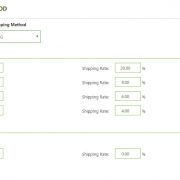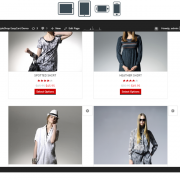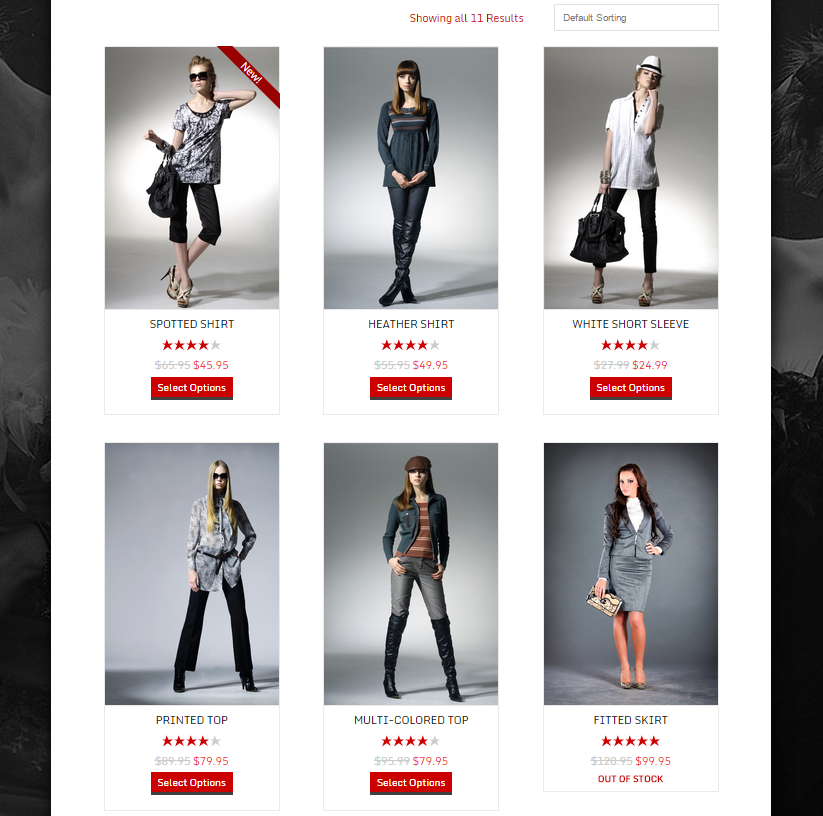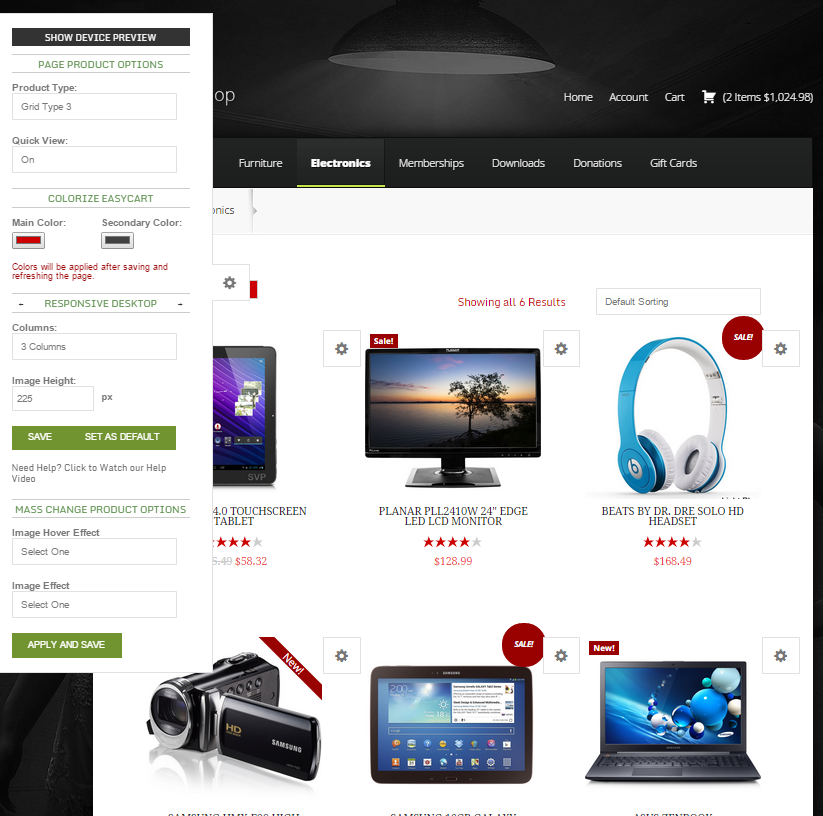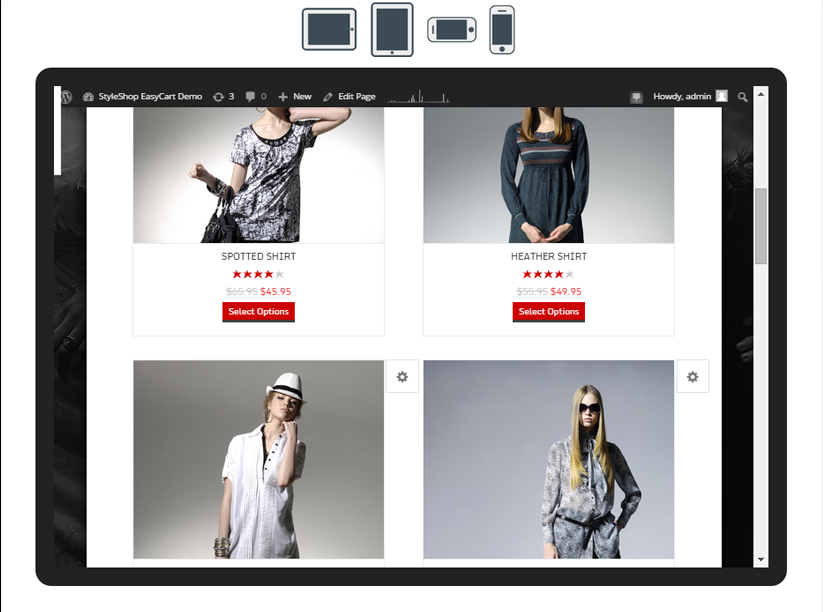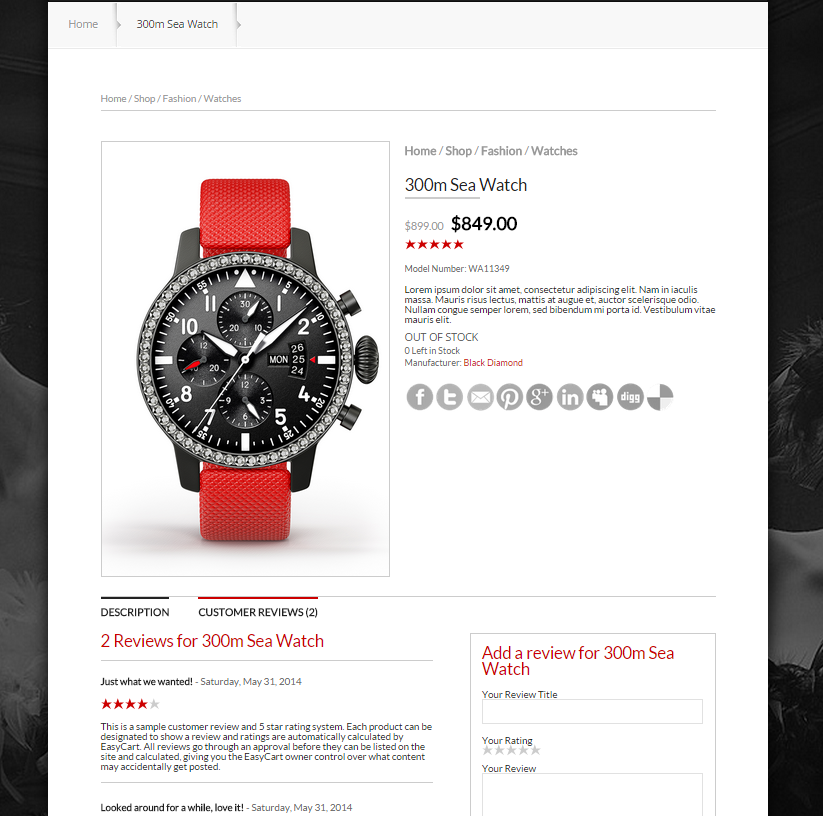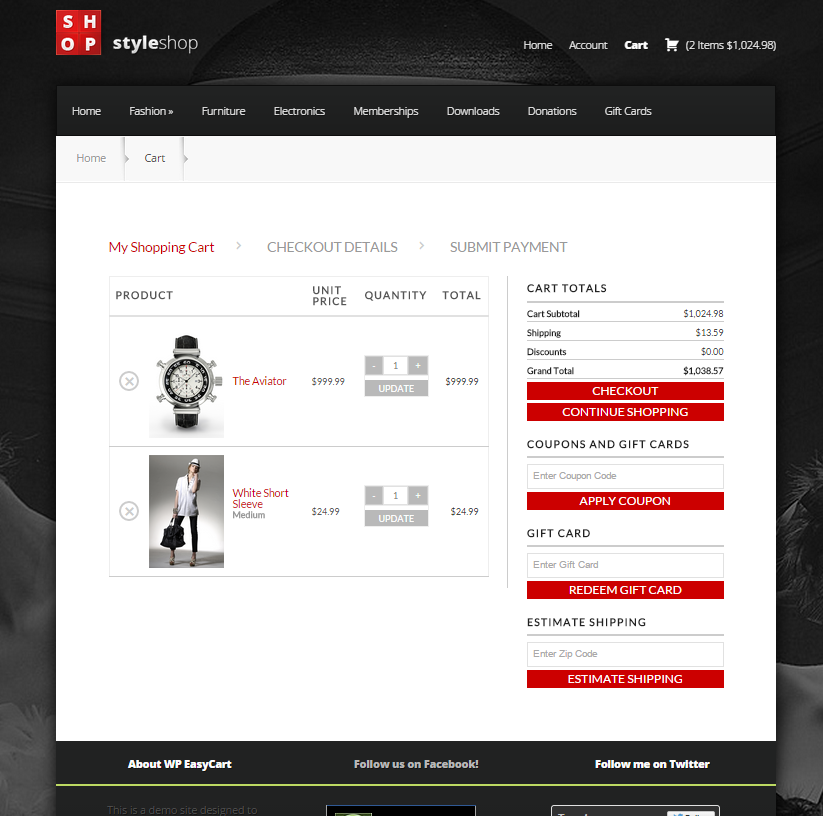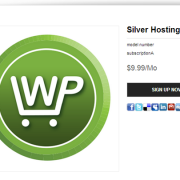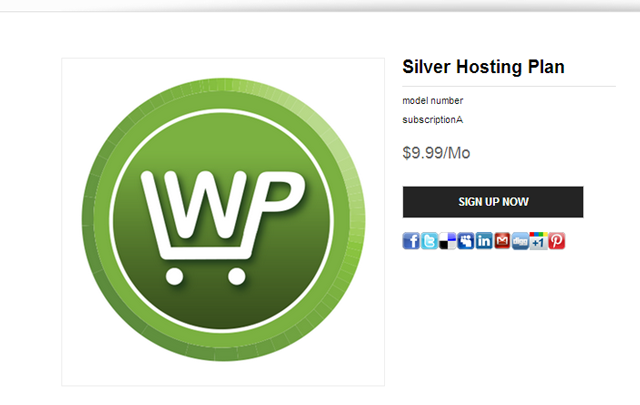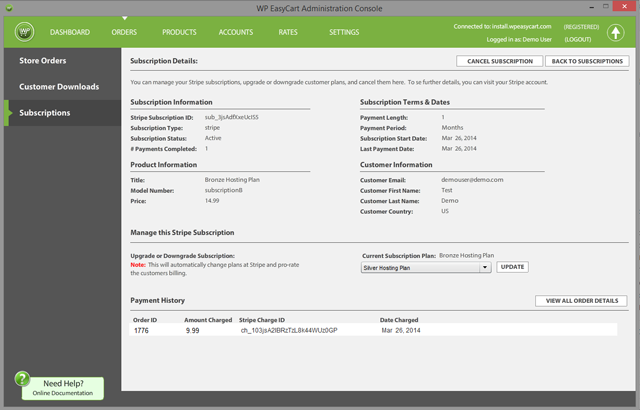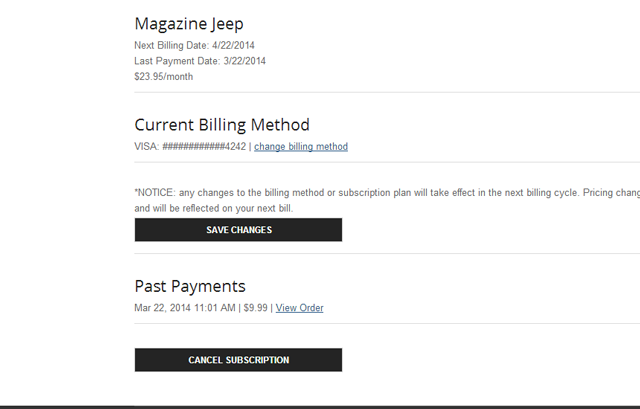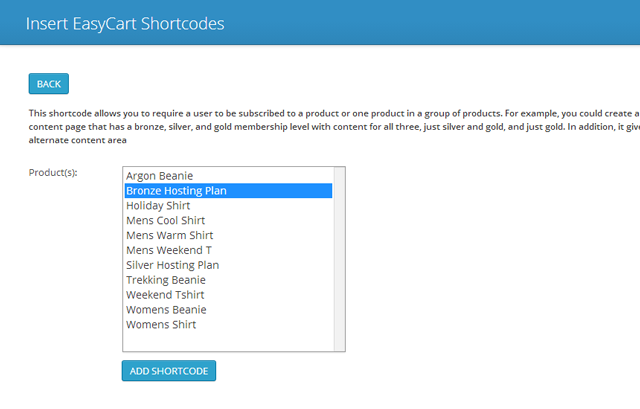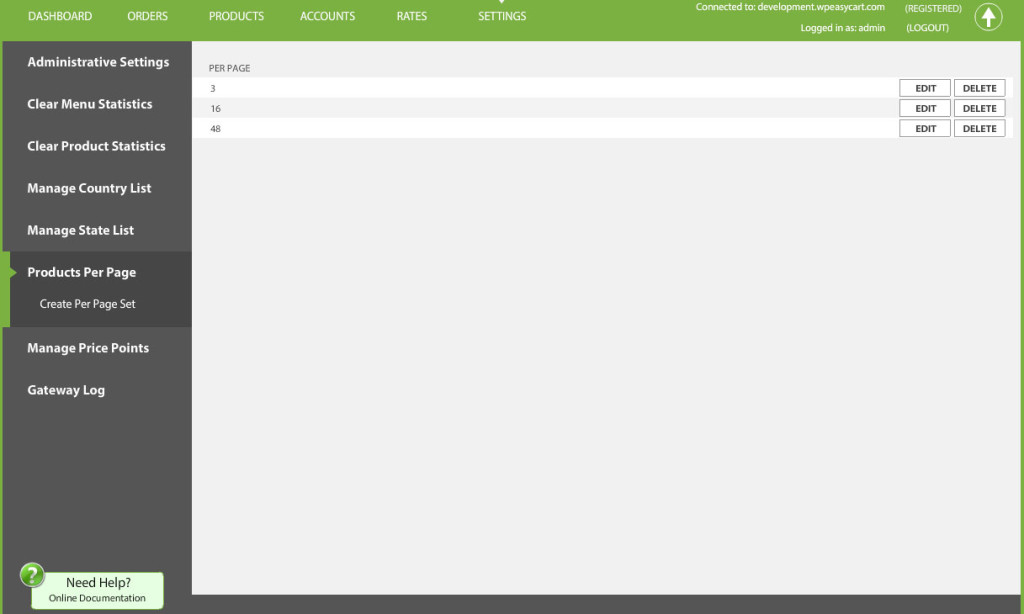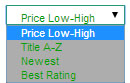Shipping Setup Guide & Tips
WP EasyCart offers an abundant amount of shipping options all within a low-cost plugin, but that doesn’t mean the options are not as powerful as some competitors plugins. ?The shipping options of an online business can be confusing, and often difficult to setup regardless of the plugin used and the configuration needed. ?When you consider all the facts that need to go into a good well rounded shipping system, it can easily be overwhelming.
This guide is to help you consider some of the many options EasyCart has to offer. ?While I will be the first to say we do not offer ALL shipping configurations and options one could conceive, we do offer a good well rounded majority of choices that many businesses can adopt.
First Tip: ?? Before you read further,?consider every software package is built for the masses, so if you have developed a shipping system that MUST be used, reconsider as it may not be conventional at all and/or have a small portion that will not conform to any software package… ?be flexible as you explore options in software.
?Second Tip: ?Are your products shippable. ?Not every item in EasyCart is made to apply to shipping charges. ?Downloads and Gift Cards for example are digital goods, they will not trigger shipping charges on checkout. ?Also consider if you have a weight for a product! ?If you enter a weight of 0.00 for a product, then it’s considered intangible good like a service… so shipping will not apply.
[divider]
Step One: ?Determine your Shipping System
WP EasyCart offers a variety of systems, all fit different businesses, different models, and will likely cover at least a good portion of what shipping system you need in your business.
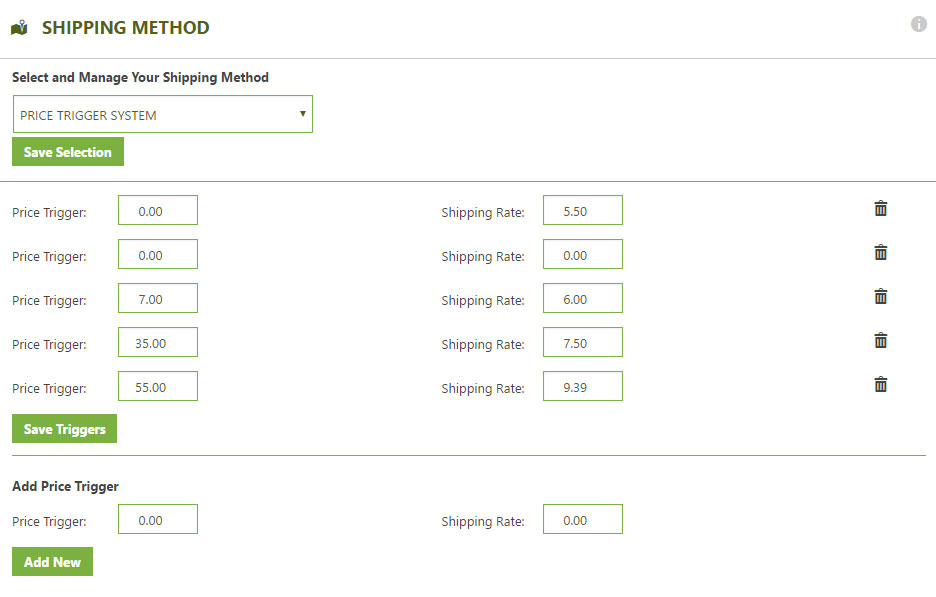
Price and Weight?Table Rate – These methods use triggers to establish shipping prices. ?The are extremely stable if you set them up correctly and provide a quick return on shipping rates. ?You essentially enter either a price or weight?that you want to trigger and the rate it should show. ?So you start with a trigger price or quantity ?of 0.00 and then establish a rate, say $5.00. ?Then at maybe $50 dollars you want to trigger a rate of $7.50 and then at $100 you want to trigger $10.00. ?so on and so forth. ?Same goes for weight, if a user has a total weight order of 5?in their cart, then trigger $x.xx amount, so on and so forth. ?Remember that weight in EasyCart is just a numeric value… it can represent pounds or ounces, you set the measurement of calculation in various places where appropriate, such as live shipping gateways which use this. ? Easy to setup, and easy to see working.
Percentage Table Rate – This method is the same as price and quantity, except you simply establish a set percentage when a trigger price range is reached. ?Say from $0.00 to $99 dollars you want to charge 10% shipping, and then from $100 – $500 in cart total you want to charge 7.5% in shipping, this method allows you establish tiered pricing using ?a percentage of their order. ?Again, very easy to setup and very reliable system.
Quantity Table Rate – Like the other table rates, quantity table rate shipping simply adds the total in the cart. ?This can be appropriate if you need to track how many items there are and then charge appropriately. ?Set a quantity trigger, and then the price to charge. ?The quantity table system only looks at products, so if you have option sets that change quantity, it will likely not be affected. ?So this may work in your situation, or it may not. ?It’s reliable and easy to setup.
Static Method Rates – ?These are by far the most reliable shipping methods available. ?Set a name for the static shipping and a rate… that’s it. ?So if you always ship ‘Standard Ground’ and charge $5.00 for it, use this method. ?Customers always see the correct list of options. ?You can create several shipping methods using this option, such as a ‘Ground’, ‘Next Day Air’, ‘Express’, ‘In Store Pickup’ or whatever you need. ?It gives you control over labeling, pricing, and options available to customers.
Fraktjakt – This is primarily only available to swedish residents, but a popular option that allows customers to select from several live carrier rates and get current up to date rates.
Live Shipping -?UPS, FedEx, USPS, DHL, Australian Post, and Canadian Post have all been pre-integrated with EasyCart. ?Live shipping can be intriguing and many businesses think they want live rates, but there are a few considerations before you choose to go this route. ?Every detail must be accounted for on your part of the setup. ?If you think you can just offer UPS Ground, think again… ?Hawaii, international orders, they will see error messages with that setup. ?If you offer only Express and 2nd day air, think again, some cities don’t offer all services… so those customers will see error messages.
Live shipping can be difficult to understand, but the key to it is to consider every single variable in the shipping world and it needs to be setup. ?If you are game to tackle this, then we can show you some tips.
1. ?Setup one shipping carrier first, get it working, connected, and then move on to another carrier.
2. ?Include as many shipping codes as you can. ?I realize you may just want ‘ground’ and ‘2nd day air’ but those may not be available in all cities or locations. ?Adding more shipping codes means that you will likely get more to show to the customer and also less errors and holes in your locations.
3. ?Do not apply shipping zones. ?We will discuss this later, but if you only ship to US and Canada, don’t create zones for that. ?The purpose of zones is to provide different rates, not limit who can buy on your store. ?Get the entire shipping system working for your default country, whether that be US, Canada, Europe, Australia, or wherever…
4. ?Use as few shipping carriers as possible. ?It may be nice to show FedEx, USPS, UPS, and DHL, but that’s 4 calls to 4 carriers during checkout and can greatly slow the system down. ?Try to stick with one or two.
5. ?If you want to offer free shipping, simply add a common shipping code, such as ‘Ground’ and then override the price with $0.00. ?You can even override the name of it and say ‘FREE shipping’ so customers have that as a selection.
6. ?Even if you enter 6, 7, 10 shipping codes, EasyCart will only display what the carrier returns for that location. ?So your customer may only see 1, 2 or 3 rates. ?This is why we really suggest testing. ?We have found some cities require select shipping codes if shipping within the same city. ?If you have zero rates returned, we suggest you look at your settings zip code and the zip code during checkout and contact your carrier to see what rates are available.
7. ?IF you have negotiated special rates with your carrier, we will try to display those instead of general rates. ?AGAIN, test, test, test… ?you are the web developer and that is part of the job!
[divider]
Step Two: Test Your System
We can not say it enough, but as a WordPress user you are likely taking on the task of making a website yourself. ?Part of that job is to test your system. ?Don’t assume it should just work or is working without going through the entire checkout process as a customer would. ?This would be like fixed someones automobile as a mechanic and then assume it’s fixed and hand the vehicle over to the customer. ?Always check to see if it is working as desired and fix accordingly.
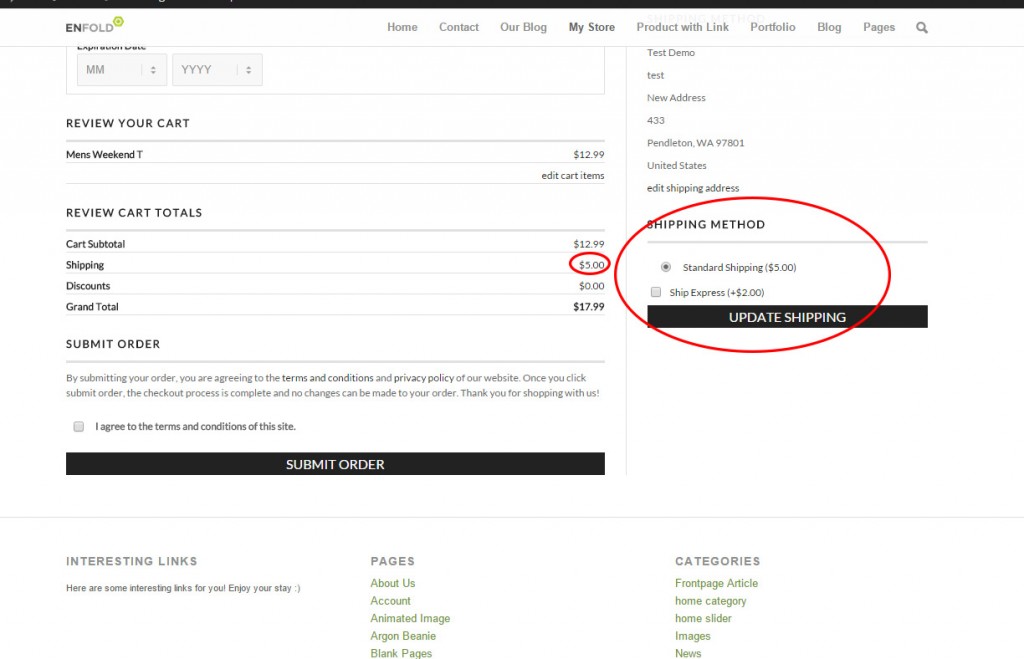
Even when using basic table rate shipping systems, we have seen gaps in triggers, which means there is no rate going to show up. ?We have seen live shipping setups without any shipping codes, which means no user will ever be charged shipping.
[divider]
Step Three: ?Adding Shipping Zones
IF you feel you need to have a shipping zone, then you must be thorough about your setup. ?Shipping Zones is not for the faint of heart. ?You must have a thorough knowledge of what it means to setup a shipping zone, and DO NOT use shipping zones to limit who can buy from your store. ?That is not the purpose. ?IF you want to remove china or any country from ordering, do so by removing the country from the pull down of countries within the store admin -> settings -> manage countries.

Third?Tip: ?Think of shipping zones as a post-address filter. ?It only works AFTER the customer has entered their billing/shipping address information. ?NOT when a customer just views the shopping cart.
So you decide you want to setup different rates for the US versus Australia versus Canada… ?EasyCart can do that, but only with the right setup.
1. ?Setup all of your shipping for your default country with ‘Do Not Apply Zone’ for every setting. ?Whether using table rates, static, or live rates, set it up first without any zones.
2. ?Test to insure it’s working for your default country. ?What this will do is establish a ‘Default’ rate that all customers will see when they simply add an item to the shopping cart and view the cart. ?Remember, they have not entered their address yet, so without a default, they would just see $0.00 for shipping, and it’s better to supply SOME type of shipping in the cart.
3. ?Once all your default shipping is working, now you can setup a shipping zone. ?Lets say you are in australia, and you setup all your shipping for australian customers. ?Now you can add more shipping prices, triggers, or live shipping codes and add a shipping code. ?So maybe you use Australian POST live rates, you could add ‘International shipping’ with a shipping zone of ‘North America’. ?IF easycart sees a user checking out from anywhere in North America, it will apply International Shipping code that you applied. ?If someone from Europe ordered, it would not see this ‘Post Fitler’ and just apply default shipping codes.
4. ?This means if you use, for example, Price or Weight table rates, you would setup an entire table structure with ‘Do Not Apply Zone’ and then you would create an entire table structure for ?each zone. ?It’s necessary that you do not have any gaps, so 10 trigger rates would be added for default, then north america, then europe, then asia, so on and so forth. ?This way you do not have any gaps…
Fourth?Tip: ?If you get confused, create a simple spreadsheet, list out the ‘Shipping Method’, ‘Trigger Rates’, and the ‘Rate expected’ and you can see how vast the options can become. ?Now throw in a shipping zone and see things multiply! ?Pre-Planning is important and can become overwhelming
[divider]
Step Four: ?Handling Fees and Expedite Order Options
EasyCart has tried to make shipping as flexible as possible, without getting overly complicated that nobody could set it up. ?Two options that are common are to add a handling fee. ?Let’s say you have a trigger rate system or live shipping system, but want to add a simple $5.00 handling charge to it, we provide a quick way to do so. ?Another option is to do it at the product level. ?Only add a handling charge to a product IF you enter it at the product level under advanced pricing options. ?A great example is a furniture store… a couch may incur an extra large handling fee on one product, while the rest of the products may be just regular shipping rates.
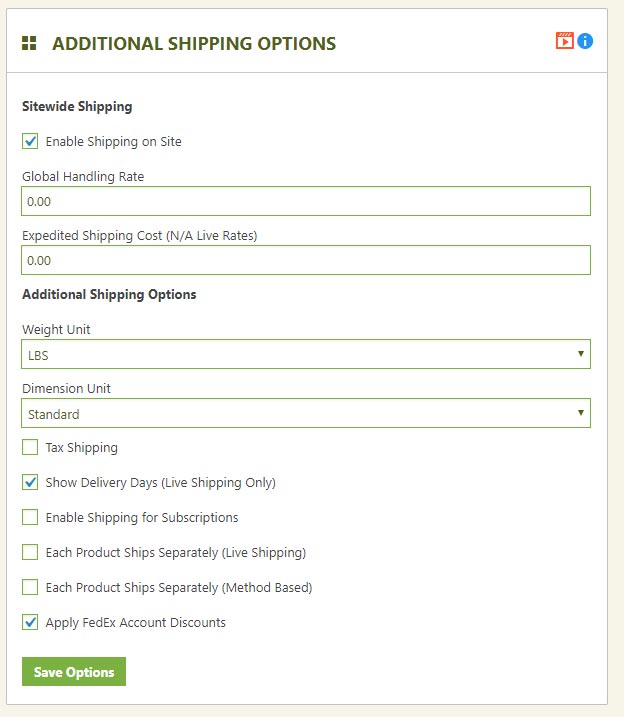
We also offer an ‘Expedite Shipping’ option. ?This can represent anything you want, maybe same day processing or actually a shipping expedite upgrade. ?You can choose to enter that for trigger rates or not.
Fifth Tip: ?Don’t be afraid to be a little off on shipping. ?If you get fairly close on shipping costs, it usually will come out in the wash. ?Consider the time and hours it may require to setup a perfect shipping solution versus setting up a really good solid simple solution easy for customers to understand and you may come out neutral.
[divider]
Step Five: ?Keep It Simple Stupid (KISS)
As a web developer or business owner who is building their own website, the old web design rule of keeping it simple stupid should apply… ?Try to keep things to a minimum because if it’s hard for you to figure out, your customers may find it impossible to understand. ?Many visitors want a choice or two on shipping, or to have it simply calculate automatically… which makes trigger table rates a good choice. ? Static rates work great for flat rate type orders… giving customers simple pricing that is consistent and accurate.
The fewer intricate?details you try to build into your shipping system the fewer errors you will receive on shipping, the less over and under charging you will receive, and the more conversions can be had by doing so. ?Fewer errors, fewer complaints, and more conversions is what every store owner wants! ?Keep It Simple…
Sixth Tip: ?Remember EasyCart is an $80 dollar plugin made for the masses in WordPress. ?If you NEED a solution that you do not see, you might consider ramping up to an Enterprise shopping cart solution and spend the thousands it costs to attain your specific customization.