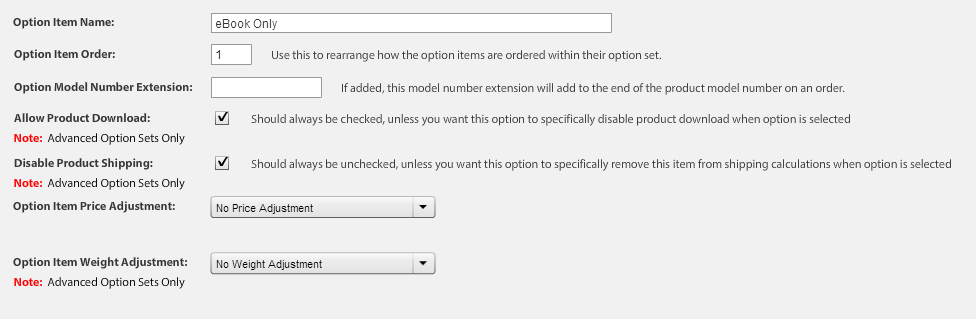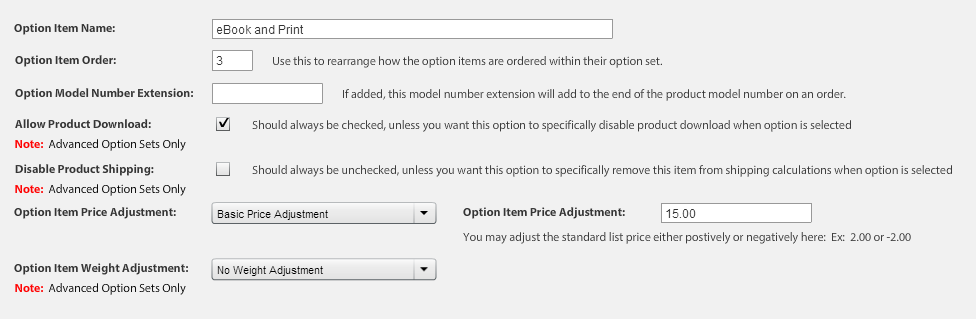Selling eBooks with Print Option
One of the most common product types that WP EasyCart users like to sell are eBooks. When selling eBooks, many want to offer their customers the choice to buy the eBook, the print version, or both and want to do so without creating three different products. Thanks to our latest product options this is easily possible with the WP EasyCart! In just a few steps, we will show you here how to create the option set needed to attach to your eBook/print product and get selling right away!
Creating the Option Set
All of these instructions will occur in the EasyCart Admin -> Store Admin -> Products -> Manage Option Sets. Please navigate there to begin.
- Create your option set that will be used with all your eBook/print products, select the advanced combo box type.

- Navigate to the area to add new option items, Edit Option Set Items -> Create New Option Item for each item 3, 4, and 5.
- Add your eBook only option, be sure to allow the product download and disable the product shipping. We will also only adjust the pricing for print and both, assuming the lowest cost will be for the eBook only option and the main price of the product.

- Add your print only option, be sure to uncheck the box to allow product download and leave the disable product shipping unchecked. We assume the price for a print book will be more than the download and will do a basic price adjustment to account for this.

- Add your eBook and print delivery option, be sure to check the allow product download and do not check the disable product shipping. We also assume the price for both items is a larger price adjustment and will use a basic price adjustment to account for this.

Setup Your Product
While setting up your product that will sell eBooks and print versions. You should start by creating a download product type and then select the following?options?to complete the setup:
- Set the weight and product dimensions to that of?your print version that will ship when purchased.
- In the Set Advanced Listing Options area, select to ship the product.
- Go to the option sets section and select advanced option sets and attach your delivery method option set.
- Go to the downloads section and upload your eBook copy.
- Be sure to setup all other necessary options (title, description, price, images, etc…).
- Insert this product.
That should do it! You have setup a product that allows the customer to purchase an eBook, print version, or both all in one product! If the customer selects an option with the print version, they will be charged the appropriate shipping price. If the customer selects an option to purchase an eBook, they will be given the appropriate links to download after the purchase is complete.