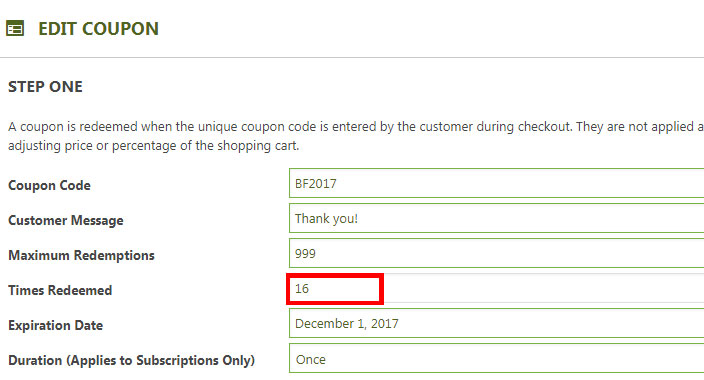5 Tips to Analyze Your Social Media Marketing Efforts
The eCommerce world moves faster now than ever before. You spend a few hours building that perfect blog post, tweet, Instagram post, and Facebook post and poof, its out there with your fingers crossed that it is working. For that perfect promotional or click-bait post you hit that easy to use promote button on every social media platform and start boosting and promoting and spending. Again, you wait, fingers crossed and waiting for those orders to come through. Here is the problem for many, is it working? Is the sudden burst of orders a coincidence or did it really boost my site traffic and sales? This is where a combination of analytics from your social media platform and Google Analytics comes in to save the day! There is power in Analytics if you know how to use it and we hope to give you a few tips to help you manager your promotions more efficiently.
Looking to setup Google Analytics with EasyCart? Check out this help doc!
1. Google Analytics Acquisition Channels
One of your best tools to see where sales are coming in from is through your Google Analytics account, click the Acquisition tab, All Traffic, Channels. This page shows you the users from each channel and the amount of revenue generated from those that found your site in each way. If you thought the recent Facebook post is what is driving your recent bump in sales and you see nothing here, its probably not a fluke, its not working! Google is very, very good at Analytics.
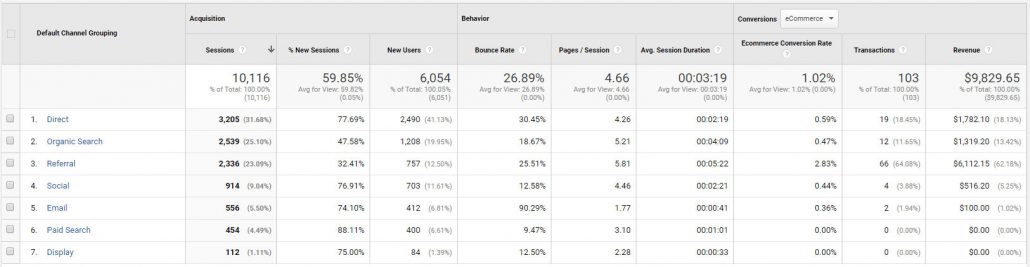
Now lets assume you are running multiple social media campaigns. In this case, we need to drill down and see which channel is working for us. To do this, just click the ‘Social’ link and Google will give us a better picture of what is happening from each source.

From this picture we see that although Facebook is driving traffic, it certainly isn’t making us any sales. For us this doesn’t necessarily mean its pointless to advertise through Facebook, but to not expect to get the advertising dollars back, instead we are just happy to see that our marketing dollars are getting customers to our site. Looking at Twitter, we definitely are not getting anything from that source and will need to consider changing our ads completely or bailing on our Twitter ads altogether.
As you can see here, the Acquisition panel can provide us a ton of useful feedback into how we advertise through social media!
2. Google Analytics Conversions Overview
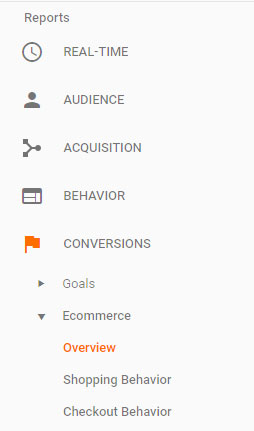
This may seem obvious to most, but the conversions section of Google is your single most powerful tool to analyze how your products are selling. In here you can see exactly how each product is selling in every way, from $$ amount to number of items sold to the number of users you are losing during checkout. Although it is fun to look at the total sales and conversion rates on a daily basis, this really doesn’t provide us a ton of useful information towards your Social Media performance. Do take a minute though to analyze sales by product under the Product Performance tab, this can help you make business decisions over what products you should continue to offer and which to discontinue based on each items profitability.
The important thing we want to check here is the Shopping Behavior. We want to make sure our users are not coming from Social Media and then bailing on the checkout process! If this is happening, we will know something is terribly wrong. This will tell you if people are getting scared to hit buy and if they are it is time to consider adding language there that will make them feel protected if they do not like their purchase. Get that Dropoff rate down! One thing to note here, if you are using a Third Party system, your customers are redirected away from your site after they click pay now, which will boost this dropoff rate, something to consider when analyzing this data. Also, in our case, Checkout Success means payment was completed and no more shopping happens after this point, it will also show a 100% dropoff rate.
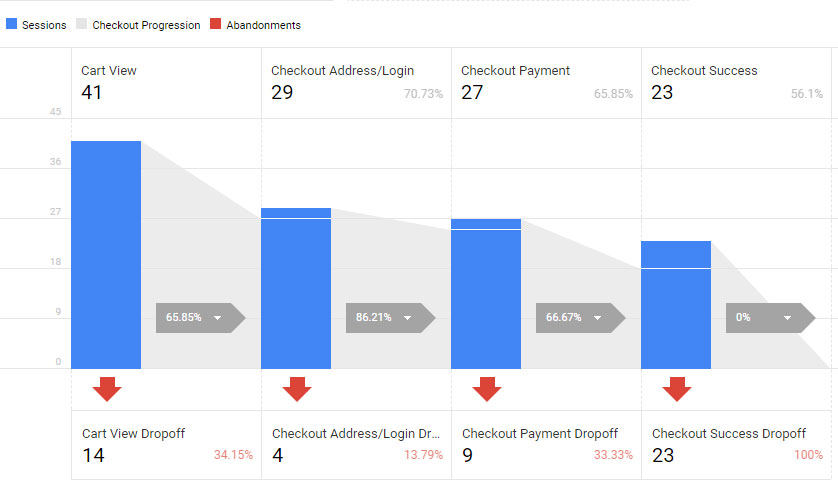
3. Understand Your Network Referrals
One really useful tool is the Network Referrals tab, find this under Acquisition -> Social -> Network Referrals. This will show you a general overview, but by clicking a specific social network, say Facebook, you can see where people end up on your site as they come through social media. For us this is great to see if most people are getting to our site through promotional posts, e.g. buy now and save, or through our helpful tips and tricks type posts, e.g. learn more about shipping with EasyCart. Another useful trick here is to add ?ad=222, for example, to the end of the URL so that you can quickly see what ad has brought your customer to the site (note that although there are plenty of other tools to track this, it will give you a quick view look at the source of the traffic).
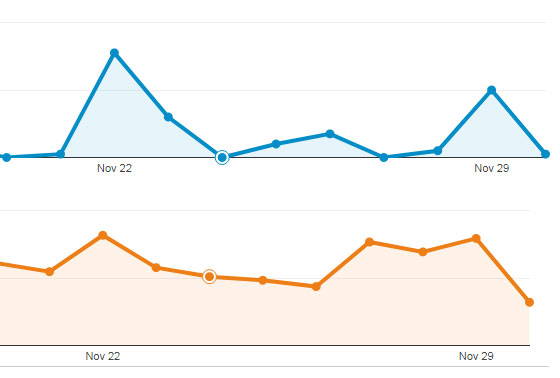
4. Install Your Facebook Pixel
Most forget or don’t realize that Facebook offers its own means for tracking users once they leave Facebook and head to your site. This method is called their Facebook Pixel. We prefer to use Tracking Code Manager PRO to manager all of our tracking codes in one place, but you are welcome to install this using your favorite plugin. All you need to do is copy and paste in your tracking pixel and away you go. Some useful links are:
https://www.facebook.com/events_manager/ — You can select Pixels from the top left menu.
Dig into the pixel data by clicking the pixel’s name. You can filter out and see actions, sales, users, landing pages, and more!
5. Leverage Coupon Codes
One of the easiest ways to find out if people are reading your content or if your post is gaining traction is to leverage coupon codes. Create a code for every post, even if its 5% off your customers will use it if you are getting their attention. After a week or two, check the coupon code in EasyCart and see if it was used. This is available by editing the coupon code in the WP EasyCart -> Marketing -> Coupons.