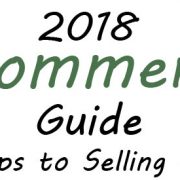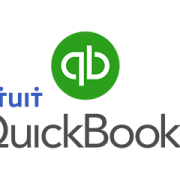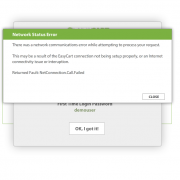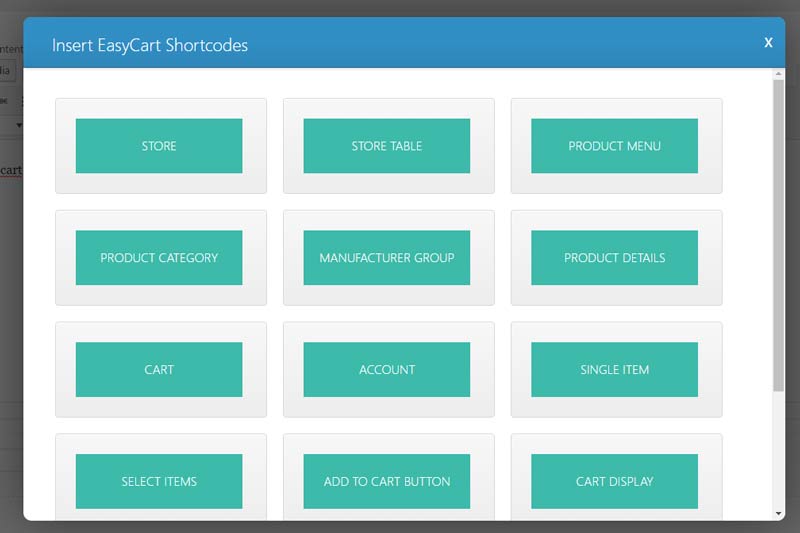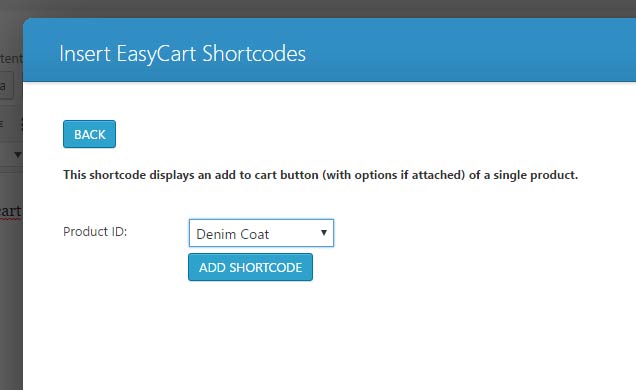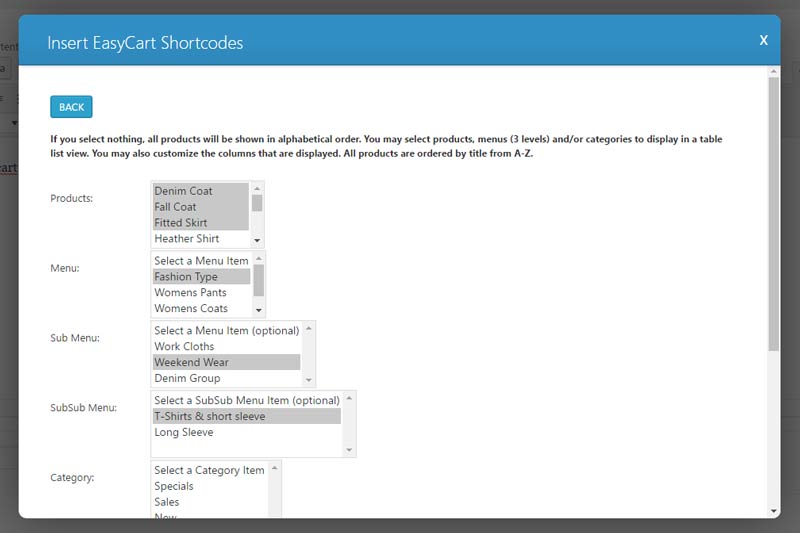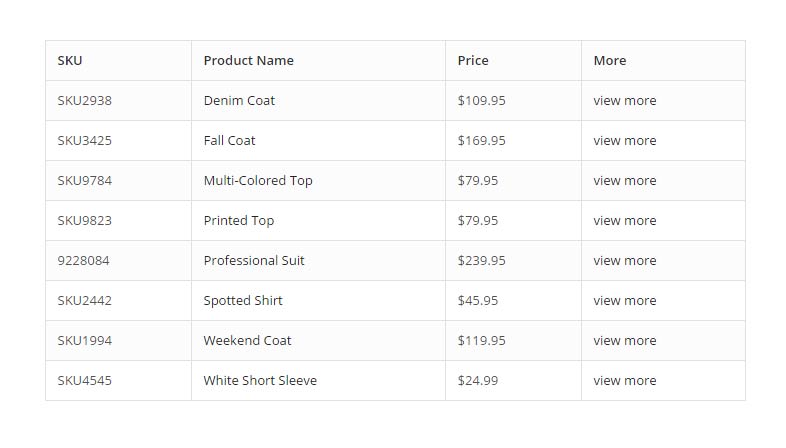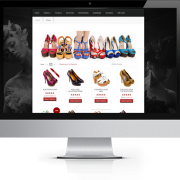Best WordPress eCommerce Plugin for 2018
/in E-Commerce News, E-Commerce Tips, Latest EasyCart News, Welcome to the Developer Portal/by Josh JonesThe best ecommerce plugin for 2018!
5 Recommendations & 5 Tips for better eCommerce in 2018
/in E-Commerce News, E-Commerce Tips, Latest EasyCart News, Welcome to the Developer Portal/by Josh JonesLearn top 5 tips & recommendations for better ecommerce in 2018. Learn what the best ecommerce software for 2018 is and other great ecommerce tips to help you sell online.
Your eCommerce Store and Quickbooks
/in How To Articles, Latest EasyCart News, Welcome to the Developer Portal/by Josh JonesLeverage WordPress EasyCart and Quickbooks extension to transport your data to your desktop quickbooks solution.
THE MUST START Business in 2018
/in E-Commerce News, E-Commerce Tips, How To Articles, Welcome to the Developer Portal/by Josh JonesGet started on that new business in 2018. WP EasyCart makes monthly subscription shipments easy.
5 Tips to Analyze Your Social Media Marketing Efforts
/in E-Commerce News, How To Articles, Welcome to the Developer Portal/by Josh JonesLet WP EasyCart walk you through 5 useful tips to figure out what you are doing right and wrong with social media marketing.
Troubleshoot Connection Errors
/in Developer Articles, E-Commerce Tips, Latest EasyCart News, Welcome to the Developer Portal/by Josh JonesThis troubleshooting guide is designed to explain and give troubleshooting steps to the Network Communication errors that can occur using the EasyCart administrative console software. In part, we hope to explain why this error occurs, and then how to take some simple troubleshooting steps to help get past it.
EasyCart Shortcode is Easy!
/in Designer Articles, Developer Articles, E-Commerce News, How To Articles, Welcome to the Developer Portal/by Josh JonesLooking to develop custom product pages with EasyCart Functionality?
Many customers have asked about creating new products and designs on their WordPress pages and then simply inject or add EasyCart add to cart behavior or products on those custom pages. ?It is a common workflow, and while EasyCart develops an entire catalog system for you and your products, customizing ones pages to fit your specific needs is often a requirement.
With EasyCart shortcode, it is easy to develop your own product pages and add only specific parts of EasyCart to your system. ?Here are a few good examples, but be sure to experiment with our shortcode to see all of the capabilities it has to offer.
Scenario 1: ?Create your own pages, but want ‘Add to Cart’ button on your pages
This is very popular scenario, you have a few products, so you want to create highly customized WordPress pages and JUST use EasyCart add to cart behavior.
- ?Create your page in WordPress how you like it, then access the EasyCart shortcode by clicking the ‘shopping cart’ icon on the toolbar.

- Select the ‘Add to ?Cart’ shortcode button. ?There are lots of options here for shortcode, so worth time to explore and see the possibilities of each shortcode section.

- Once you select ‘Add to Cart’, you are asked which product would you like this add to cart button to represent, select which product from the dropdown.

- Select ‘Add shortcode’ and it will inject the shortcode into your wordpress page. ?You can use the default editor OR some themes have custom page builders, which also work if they represent shortcode in them.
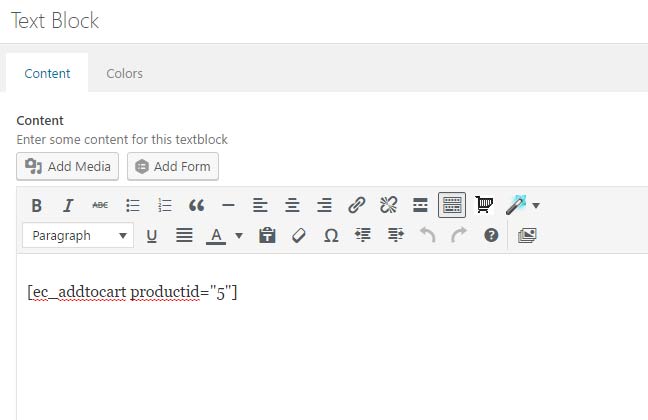
Here you can see shortcode in the default editor, but you can also add it to your theme if it has a page builder system and will represent shortcode appropriately.
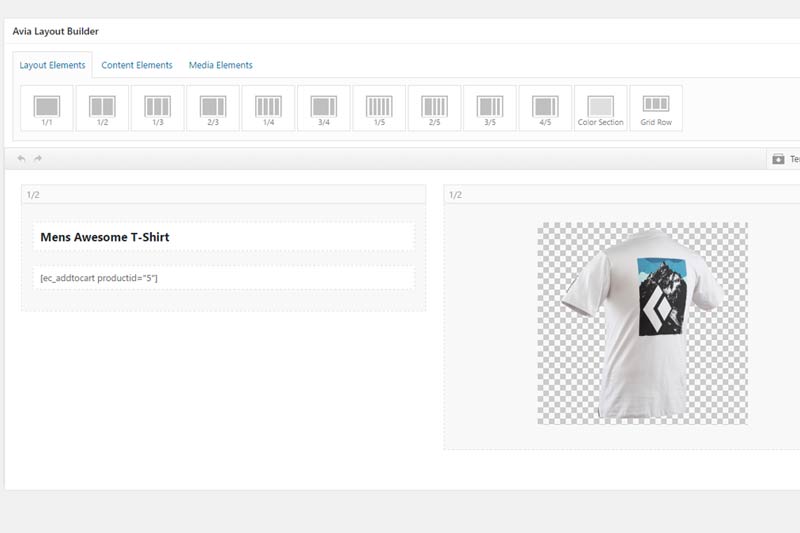
5. ?Now you can view your page, and if your product has option sets, those are also shown with your add to cart shortcode. ?Notice how this is a completely custom page built in WordPress, and ONLY the EasyCart product options and add to cart behavior are shown. ?This allows you to really extend EasyCart and WordPress by design and development on your own pages. ?(Of course EasyCart can do all this for you by using our regular catalog and product details pages that are created automatically, but for those wanting custom designs and complete control, this is a helpful feature.)
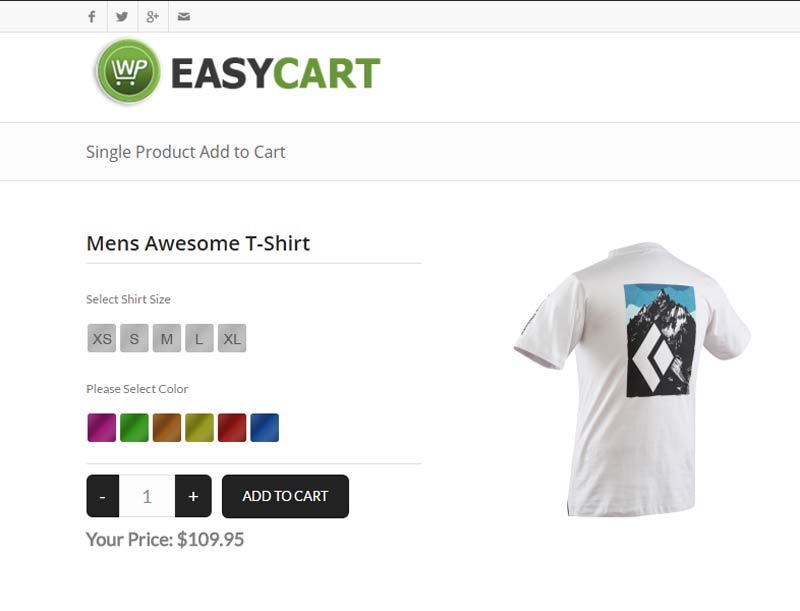
Scenario 2: ?A?table of products with titles, pricing and view more options
Many customers have asked for a way to build a table of products. ?We have an awesome shortcode for store table of products which allows you to quickly select groups of products, categories, and individual products and put into a quick shortcode table. ?Of course you could use CSS to custom design colors afterwards, but this shortcode really helps speed up the process of building a product table.
- ?Select shortcode as in previous scenario and select ‘Store Table’ shortcode.

- Select all the categories and columns that you would like to insert with this shortcode. ?Once finished, insert the shortcode into your page or custom page builder.

- Save your page and viewing shows the table of products along with a button to view the product in detail.

More Shortcode to explore!
We have more shortcode?which allow extensive control over your product displays and setup. ?You can display custom product categories on a WordPress page, very popular to do. ?You can also display custom cart and account shortcode, place single items or selected items on a page, even create a page for manufacturers and place those designed manufacturer products on a page.
Subscriptions?
We offer membership content shortcode as well, so if you sell membership content such as video, downloads, or access to a members area of your website, simply use this shortcode and design ‘Member Content/Non-Member Content’ on a single WordPress page. ?IF the user is logged in AND has purchased a membership, then they can view that content, otherwise, show the user directions to purchase OR login.
For more information on shortcode, you can also visit our online documentation: ?http://wpeasycart.com/docs/3.0.0/themes/shortcodes.php
WordPress 4.3 Upgrade Procedures
/in Developer Articles, E-Commerce News, E-Commerce Tips, How To Articles/by Josh JonesWordPress has recently released version 4.3, and there are thousands of plugins that are still working to become compatible with this latest release.
WP EasyCart has released a 4.3 compatible version, but it is critical that you update the plugin before you update WordPress.
- First, update plugins to 4.3 compatible versions. (plugins will say if they are 4.3 compatible in plugin update section)
- Second, update themes to 4.3 compatible versions. (check with your theme developer if theme is compatible)
- Lastly, update WordPress to 4.3 and process should go smoothly.
What to do if you get a white screen?
If your website automatically upgraded to 4.3, then it may break due to plugins or EasyCart not being updated prior to this core WordPress update. ?You may experience a white screen, or a PHP error notice saying it is having trouble loading.
1. ?First, you will need to log into your website through FTP and disable the plugin, for exampe /wp-content/plugins/wp-easycart folder should be renamed to /wp-easycart-old.
2. ?Second, you can log into wordpress admin ?now and see that under ‘plugins’ that the conflicting plugin has been deactivated… ?in this case WP EasyCart.
3. ?Third, go back to FTP and rename the plugin back to wp-easycart.
4. ?Fourth, go ahead and upgrade the plugin in question to a 4.3 compatible version.
5. ?Fifth, you can activate the new upgraded plugin.
6. ?Now you should be able to continue using WordPress as usual
Are there a list of other plugins that might not be 4.3 compatible?
Unfortunately yes, there is a huge list of plugins that this is known to have an issue with, and with automatic updater for WordPress running on many websites, this could accumulate into a huge issue. ?We encourage everyone to turn off automatic updates if you do not want this type of unexpected update behavior to occur on your website.
Here is a list from GitHub of plugins still needing to be upgraded: ?https://gist.github.com/chriscct7/d7d077afb01011b1839d